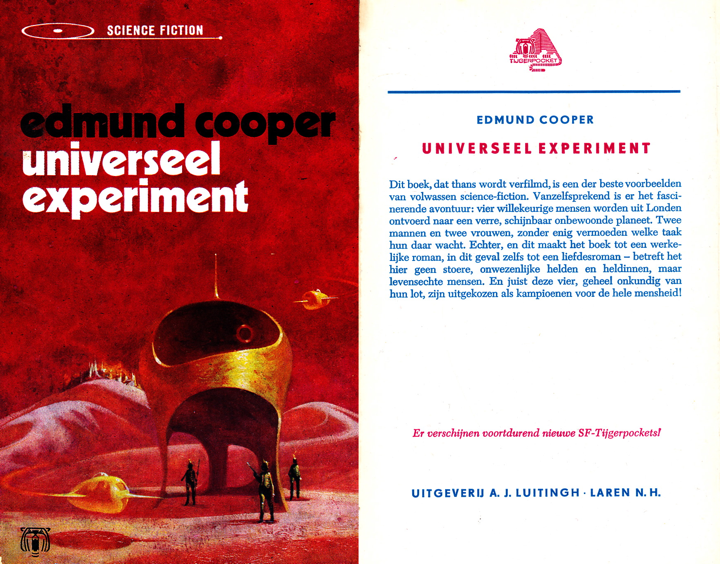Goodbye 3.5 inch floppy disks
Mon, Aug 22 2011, 18:51 Disk, History PermalinkI was cleaning up my IT-stuff, like cables, manuals and old software (a 2-yearly routine) and finally found no use anymore for software on floppy disks. I liked the diversity of the prints on the metal labels and found that a part of this IT-history that is now closed, could be saved. So I scanned a few:



More of these on this page!
If anyone feels (s)he likes to add some to this 'collection', feel free to email them to me.



More of these on this page!
If anyone feels (s)he likes to add some to this 'collection', feel free to email them to me.
Comments
SetEXIFData 3.0
Mon, Aug 22 2011, 00:42 Apple, Mac OS X, Photo, REALstudio, software, Xojo PermalinkVersion 3.0 of SetEXIFData is out, with the following changes:
New:
Bug fix:
New:
- Added a checkbox which can be set on to remove all keywords (and not add any new ones) from all the files in the files-list.
- Added a checkbox which can be set on to titlecase all keywords, which was previously done automatically. It is set on by default.
- Added a checkbox which can be set on to autofill the document name property of each photo listed with the current file name.
Bug fix:
- Problem with assigning keywords for Preview, Photoshop CS5 and iPhoto has been fixed. Turns out these programs let '-subject' overrule '-keywords' for keywords.
My installation of Mac OS X Lion
Tue, Jul 26 2011, 16:08 Apple, Mac OS X PermalinkThis installation of Mac OS X Lion took my weekend and then some, to figure it all out and get things to work. Making the backup took almost a day. The order of the steps taken is now what it should have been, had I been able to see in the future. I hope these steps can help you to speed up your installation of Lion.
1) I downloaded Lion from the Mac App Store
2) Located it in /Applications, copied it to a backup disk.
3) Right-clicked it and chose 'Show package contents'
- Opened the Folder 'Contents'
- Opened the Folder 'SharedSupport'. In there is a file 'InstallESD.dmg'
4) Inserted a 8GB USB Flash Drive into an USB-slot of my Mac
5) Started Disk Utility
- Selected the USB-flash drive in the bar on the left
- Selected the pane 'Partition'
- Chose 1 partition
- Clicked 'Options' and selected 'GUID table'
- Partitioned the drive
- Selected the USB-flash drive in the bar on the left
- Selected the pane 'Restore'
- Dragged the USB-flash drive to the field 'Destination'
- Dragged the 'InstallESD.dmg' to the field 'Source'
- Clicked the 'Restore'-button
Now I can always boot from the flash drive and (re)install Lion.
6) I deactivated licenses of the following software (advise from OnOne):
- All OnOne Software tools
- RapidSearch (just to be on the safe side)
7) Updated the following software:
- Tuxera NTFS
- Glimmerblocker
- Dockstar (Mail plug-in)
- MailTags (Mail plug-in)
- Drobo Dashboard
- FileMaker Pro 6 (PPC-only) to 7 (Universal)
- EyeTV
- Perian
- Flip4Mac WMV
- ChronoSync and ChronoAgent
8) Removed following apps
- DivX and 3iVX (Uninstallers are in their respective folders in /Applications)
- FlagIt! (Mail plug-in) -> uninstalled this, development halts and Lion has now 7 flags of different colors. I also went into System Preferences and uninstalled SpiceShaker and removed the SpiceRack Prefpane since nothing else but FlagIt! was using this.
- Adobe AIR (removed everything from '/Application Support' and '~/Application Support' folders)
Apple has made the folder 'Library' in the home folder invisible. But I can get to it via SHIFT-CMD-G and by entering the following path '~/library'.
9) Restarted my Mac
At the bongggg, I held down the SHIFT-key until a progress bar appeared: Mac starts in Safe-mode. From our national Apple Doctors (CARD Services) I learned that it is best to install major updates while in 'safe mode'.
10) When logged in, I attached a 1TB backup disk and used Carbon Copy Cloner to backup my Mac OS X startup disk.
11) After the backup had finished, I shutdown the Mac and disconnected all external hard disks, including my Drobo.
12) Started my Mac again in Safe-mode
13) Installed Mac OS X Lion
On my iMac, I simply clicked the Lion icon in the Dock. I booted my MacBook Pro from the USB-flash drive and installed Lion from there.
14) After installation, I let the Macs boot normally and logged in.
15) Performed Software Update; restarted normal
16) Opened 'App Store' from the Dock and downloaded 'Xcode'
- I installed Xcode by starting 'Install Xcode' in /Applications
17) I rely on FastCGI (for Lasso 9), which is not included in Lion anymore. So I had to restore the file 'mod_fastcgi.so' from the backup disk, made in step 8. The Lion installer also removed the file 'Lasso8ConnectorforApache2.2.so' which is needed for Lasso 8. I copied both of them back. If you need these, you can find them and copy them to '/usr/libexec/apache2/' (same folder as in 10.6)
18) Then, my iPhone was not recognized, because somehow either the Lion or Xcode installers have removed a file call 'usbmuxd' and support files. To get this working again, I had to reinstall iTunes from scratch, like this:
- Via 'Terminal', deleted iTunes: 'sudo rm -R /Applications/iTunes.app'
- Next, I followed the steps outlined here: support.apple.com/kb/ht1747
- Then I downloaded iTunes from Apple's site and installed it.
iPhone is back!
19) Activated the software licenses again (see step 6).
20) If you run Windows in Parallels 6 off a Bootcamp partition, and it won't start with Parallels, do what is described here: http://kb.parallels.com/en/111629
21) And the last thing I did was repair disk permissions via Disk Utility.
22) A restart and back to business.
23) If QuickTime Player X is behaving strange, like when you click a player's window, you click through it, get rid of old files in the Preferences folder. Open Terminal and type the following exactly as written:
cd ~/Library/Preferences
rm *QuickT*X*
1) I downloaded Lion from the Mac App Store
2) Located it in /Applications, copied it to a backup disk.
3) Right-clicked it and chose 'Show package contents'
- Opened the Folder 'Contents'
- Opened the Folder 'SharedSupport'. In there is a file 'InstallESD.dmg'
4) Inserted a 8GB USB Flash Drive into an USB-slot of my Mac
5) Started Disk Utility
- Selected the USB-flash drive in the bar on the left
- Selected the pane 'Partition'
- Chose 1 partition
- Clicked 'Options' and selected 'GUID table'
- Partitioned the drive
- Selected the USB-flash drive in the bar on the left
- Selected the pane 'Restore'
- Dragged the USB-flash drive to the field 'Destination'
- Dragged the 'InstallESD.dmg' to the field 'Source'
- Clicked the 'Restore'-button
Now I can always boot from the flash drive and (re)install Lion.
6) I deactivated licenses of the following software (advise from OnOne):
- All OnOne Software tools
- RapidSearch (just to be on the safe side)
7) Updated the following software:
- Tuxera NTFS
- Glimmerblocker
- Dockstar (Mail plug-in)
- MailTags (Mail plug-in)
- Drobo Dashboard
- FileMaker Pro 6 (PPC-only) to 7 (Universal)
- EyeTV
- Perian
- Flip4Mac WMV
- ChronoSync and ChronoAgent
8) Removed following apps
- DivX and 3iVX (Uninstallers are in their respective folders in /Applications)
- FlagIt! (Mail plug-in) -> uninstalled this, development halts and Lion has now 7 flags of different colors. I also went into System Preferences and uninstalled SpiceShaker and removed the SpiceRack Prefpane since nothing else but FlagIt! was using this.
- Adobe AIR (removed everything from '/Application Support' and '~/Application Support' folders)
Apple has made the folder 'Library' in the home folder invisible. But I can get to it via SHIFT-CMD-G and by entering the following path '~/library'.
9) Restarted my Mac
At the bongggg, I held down the SHIFT-key until a progress bar appeared: Mac starts in Safe-mode. From our national Apple Doctors (CARD Services) I learned that it is best to install major updates while in 'safe mode'.
10) When logged in, I attached a 1TB backup disk and used Carbon Copy Cloner to backup my Mac OS X startup disk.
11) After the backup had finished, I shutdown the Mac and disconnected all external hard disks, including my Drobo.
12) Started my Mac again in Safe-mode
13) Installed Mac OS X Lion
On my iMac, I simply clicked the Lion icon in the Dock. I booted my MacBook Pro from the USB-flash drive and installed Lion from there.
14) After installation, I let the Macs boot normally and logged in.
15) Performed Software Update; restarted normal
16) Opened 'App Store' from the Dock and downloaded 'Xcode'
- I installed Xcode by starting 'Install Xcode' in /Applications
17) I rely on FastCGI (for Lasso 9), which is not included in Lion anymore. So I had to restore the file 'mod_fastcgi.so' from the backup disk, made in step 8. The Lion installer also removed the file 'Lasso8ConnectorforApache2.2.so' which is needed for Lasso 8. I copied both of them back. If you need these, you can find them and copy them to '/usr/libexec/apache2/' (same folder as in 10.6)
18) Then, my iPhone was not recognized, because somehow either the Lion or Xcode installers have removed a file call 'usbmuxd' and support files. To get this working again, I had to reinstall iTunes from scratch, like this:
- Via 'Terminal', deleted iTunes: 'sudo rm -R /Applications/iTunes.app'
- Next, I followed the steps outlined here: support.apple.com/kb/ht1747
- Then I downloaded iTunes from Apple's site and installed it.
iPhone is back!
19) Activated the software licenses again (see step 6).
20) If you run Windows in Parallels 6 off a Bootcamp partition, and it won't start with Parallels, do what is described here: http://kb.parallels.com/en/111629
21) And the last thing I did was repair disk permissions via Disk Utility.
22) A restart and back to business.
23) If QuickTime Player X is behaving strange, like when you click a player's window, you click through it, get rid of old files in the Preferences folder. Open Terminal and type the following exactly as written:
cd ~/Library/Preferences
rm *QuickT*X*
Mac OS X Dock Separators
Mon, Jul 25 2011, 13:29 Apple, Mac OS X, REALstudio, Xojo PermalinkHere are some Mac OS X Dock separators (dock-separators(apps-intel)). These are mainly dummy apps and folders with a transparent icon and names that consist of only spaces. The apps are all Intel-only. The .zip contains 6 apps, the first one has a name of 1 space and the 6th one has a name of 6 spaces, and 3 folders with the same transparent icon and spaces as names. Here's how I use them:

Universeel Experiment - Edmund Cooper
Wed, Jul 13 2011, 14:57 books, iPhone PermalinkICSviewer
Mon, Jul 11 2011, 22:49 Calendar, Event, iCal, Linux, Mac OS X, programming, REALbasic, REALstudio, software, Windows, Xojo Permalink| A small program to convert a calendar-export (.ics-file) to table-format and calculate working hours, so you can copy and paste the results of your calendar entries into an invoice or a spreadsheet. Download here. |
Katholieke Illustratie 14 januari 1940 Nr 14
Sun, Jul 10 2011, 10:08 books, History, Military, WW2 PermalinkEn nu iets heel anders: een historisch document. Ik wist niet dat de Katholieke Illustratie bestond en zeker niet dat het al zo lang bestaat. Als je het doorkijkt is het, moet ik eerlijk zeggen, een leuk blad. Zeker voor die tijd waarin media nog schaars waren, het nieuws van 30km verderop al 'buitenlands' nieuws was en sommigen in het oosten des lands in plaggenhutten woonden (dit waren géén vakantiegangers of terug-naar-de-natuur freaks). Alleen al voor de grafici is dit blad leuk, gezien de verscheidenheid aan advertenties en hoe deze er destijds uitzagen. De .zip is prima en heel goed te lezen met SimpleComic of een andere Comicbook-reader.
Het papieren exemplaar gaat binnenkort naar de H.A.N.D., tenzij iemand anders het graag wil hebben. Mail me dan.
Veel leesplezier!
 Download het magazine vanaf mijn Dropbox account. Dit is een voor iedereen toegankelijke map.
Download het magazine vanaf mijn Dropbox account. Dit is een voor iedereen toegankelijke map.

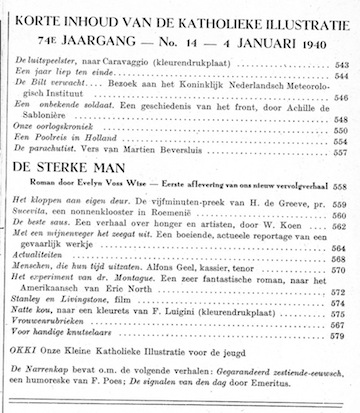
Het papieren exemplaar gaat binnenkort naar de H.A.N.D., tenzij iemand anders het graag wil hebben. Mail me dan.
Veel leesplezier!

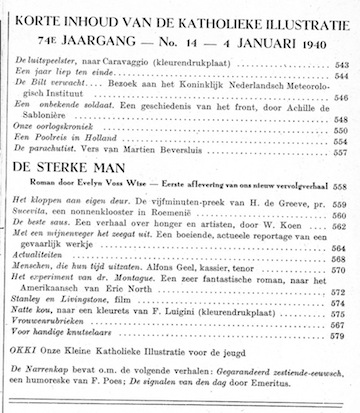
Growl for REALstudio / REALbasic / Xojo
Tue, Jun 28 2011, 08:47 Growl, Mac OS X, programming, REALbasic, REALstudio, Xojo PermalinkIf you want an easy way to implement Growl notifications into a REALstudio project, download this zip-file: growl-for-realbasic It contains the following objects:
Growl.rbo
growlNotifyScript.scpt
growlRegisterScript.scpt
growlRunningScript.scpt
I added the check if the GrowlHelper application is running before issuing Growl-commands.
To use the class, copy the four files into your project's folder and all four objects into your REALstudio project and then double-click the Growl-class to open it. Inside is a Notes-section which explains how to use it.
(Original source code can be found here at BitBucket)
Growl.rbo
growlNotifyScript.scpt
growlRegisterScript.scpt
growlRunningScript.scpt
I added the check if the GrowlHelper application is running before issuing Growl-commands.
To use the class, copy the four files into your project's folder and all four objects into your REALstudio project and then double-click the Growl-class to open it. Inside is a Notes-section which explains how to use it.
(Original source code can be found here at BitBucket)




 Transportation Administration System
Transportation Administration System Snoezelen Pillows for Dementia
Snoezelen Pillows for Dementia Begeleiders voor gehandicapten
Begeleiders voor gehandicapten Laat uw hond het jaarlijkse vuurwerk overwinnen
Laat uw hond het jaarlijkse vuurwerk overwinnen Betuweroute en Kunst
Betuweroute en Kunst Hey Vos! Je eigen naam@vos.net emailadres?
Hey Vos! Je eigen naam@vos.net emailadres? Kunst in huis? Nicole Karrèr maakt echt bijzonder mooie dingen
Kunst in huis? Nicole Karrèr maakt echt bijzonder mooie dingen Kunst in huis? Netty Franssen maakt ook bijzonder mooie dingen
Kunst in huis? Netty Franssen maakt ook bijzonder mooie dingen