Photo-blog
Alle getoonde foto's zijn (c) MHE Vos, Nederland.
All shown photo's are (c) MHE Vos, Netherlands.
Below blog is created with the Blogspot.stack using the Categories-filter.
Install CentOS 8 / Stream in Parallels Desktop #centos #parallels #macos
Wed, Nov 17 2021 Linux, Mac, macOS, networking, server, Unix, Webserver Permalink |
I wrote a short how-to on how to create CentOS 8 VM in Parallels Desktop for Mac, for local development and testing.
Setup your local macOS X web server #apache #macos #macosx #webserver #localhost #webdevelopment
Sun, Jun 24 2018 Apple, Mac OS X, networking, PHP, programming, server, Unix, Webserver PermalinkI've put together a page where I describe how you can setup a web development environment with two or more Apple Macs.
If you are a web developer working on Apple Macs, you sure do want to use the macOS X built-in web server, Apache, on all your Macs. And you want to be able to access your Sites folder, local web documents folder and your other Mac via HTTP.
I'll describe how to set it up on macOS High Sierra (10.13.5). If you're on a previous version of macOS X, not to worry, the steps to take are practically identical. Read on ...
If you are a web developer working on Apple Macs, you sure do want to use the macOS X built-in web server, Apache, on all your Macs. And you want to be able to access your Sites folder, local web documents folder and your other Mac via HTTP.
I'll describe how to set it up on macOS High Sierra (10.13.5). If you're on a previous version of macOS X, not to worry, the steps to take are practically identical. Read on ...
Wireless network connections in hotels and on the road
Thu, Aug 14 2014 Mac OS X, networking PermalinkIf you ever try to be smart and add some hi-speed DNS servers to your WiFi DNS settings ... don't. I thought I was and the last months I have been wondering why I couldn't connect to wireless LANs in hotels and trains - and they didn't know either.
Today, at Hotel BB (good hotel btw) they put me in contact with their WiFi-provider and after a going through every detail, we found the reason: my manual DNS entries. Why did I put them there? Well, at home I sometimes use NameBench to find the best DNS-servers. And since Google's DNS servers are mostly the fastest, I thought it a good thing to add those two (8.8.8.8 and 4.4.4.4) permanently to the DNS of my WiFi connection! Which then blocked and confused the routers in the hotels I was staying or the trains on which I travelled. And I thought what a shitty stuf do these guys have... hum hum ;-)
So.... I created a separate location for when I am mobile and I called it Mobile (DHCP). I leave it totally empty so routers in hotels and trains can discuss with my Macbook Pro what is the best connection and which DNS-servers to use. Here's how in images:
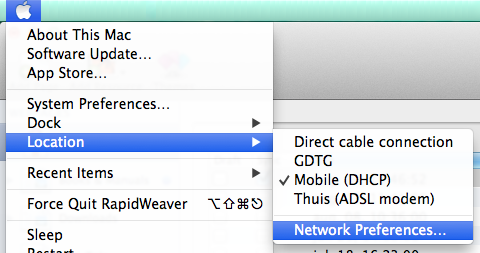
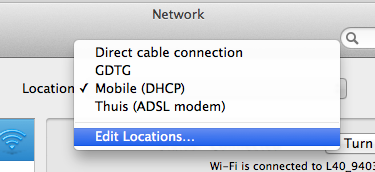
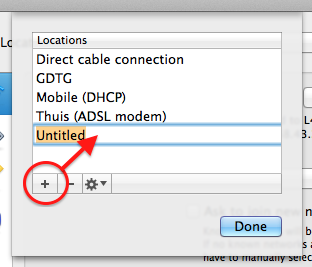
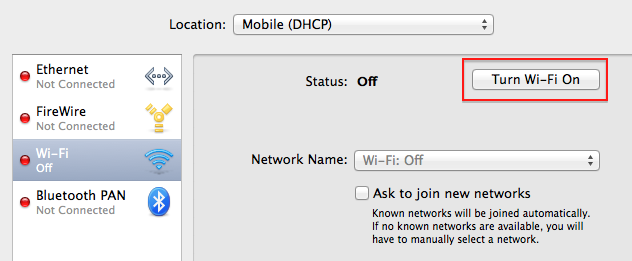
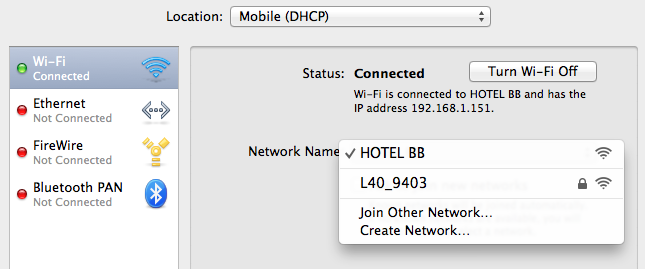
and click Apply when the Mac asks you to!
Now, whenever I go out and take my MacBook Pro with me, I first choose this Mobile (DHCP) location so whatever WiFi-router I connect to, I have a good chance for internet access.
Today, at Hotel BB (good hotel btw) they put me in contact with their WiFi-provider and after a going through every detail, we found the reason: my manual DNS entries. Why did I put them there? Well, at home I sometimes use NameBench to find the best DNS-servers. And since Google's DNS servers are mostly the fastest, I thought it a good thing to add those two (8.8.8.8 and 4.4.4.4) permanently to the DNS of my WiFi connection! Which then blocked and confused the routers in the hotels I was staying or the trains on which I travelled. And I thought what a shitty stuf do these guys have... hum hum ;-)
So.... I created a separate location for when I am mobile and I called it Mobile (DHCP). I leave it totally empty so routers in hotels and trains can discuss with my Macbook Pro what is the best connection and which DNS-servers to use. Here's how in images:
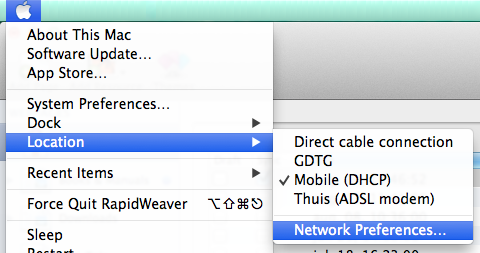
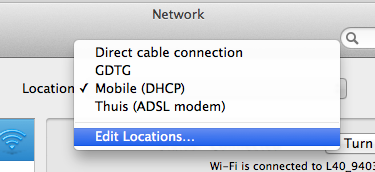
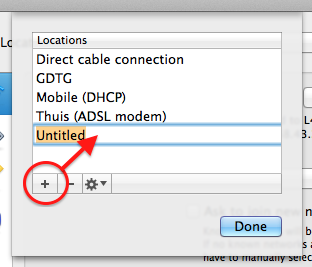
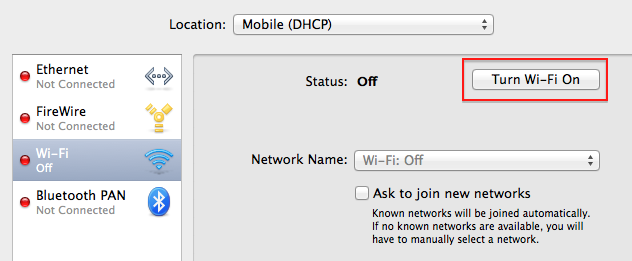
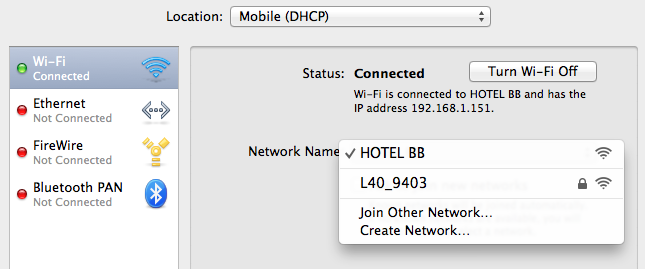
and click Apply when the Mac asks you to!
Now, whenever I go out and take my MacBook Pro with me, I first choose this Mobile (DHCP) location so whatever WiFi-router I connect to, I have a good chance for internet access.
Connect your Mac to the Tor Network
Mon, Mar 11 2013 Mac OS X, networking PermalinkI created a page how to 'Connect to the Tor Network', which describes the steps to connect your whole Mac, not just clients with their own proxy settings, to the Tor Network. It's really simple and not complicated at all.
Happy free and anonymous browsing!
Happy free and anonymous browsing!
Multihouse Reünie in Grand Hotel ter Duin, Burgh-Haamstede
Fri, Oct 12 2012 Event, Hotel, networking, Photo, Restaurant, Travel PermalinkIn het weekeinde van 22 en 23 september 2012 was er een grootschalige reünie georganiseerd voor en door oud-Multihousers. Grote sponsors van dit idee zijn Inventive en Grand Hotel ter Duin geweest. Het hotel, de bar en het restaurant vond ik echt super! We hebben er heerlijk gegeten, gedronken en geslapen.
Alles over de reünie is te lezen op de website van Inventive. Hieronder vindt je een overzicht van de meegebrachte memorabilia en een hele kleine impressie van het hotel en de reünie - ik heb veel gekletst en weinig foto's gemaakt.
Als je op de memorabilia klikt, wordt er een 12MB grote foto geladen waarop alles wat beter te zien is. Als de foto dan geladen is, kan je met de meeste browsers er nog eens op klikken en dan wordt de foto vergroot tot de werkelijke grootte. Dan kan je alles nóg beter zien.
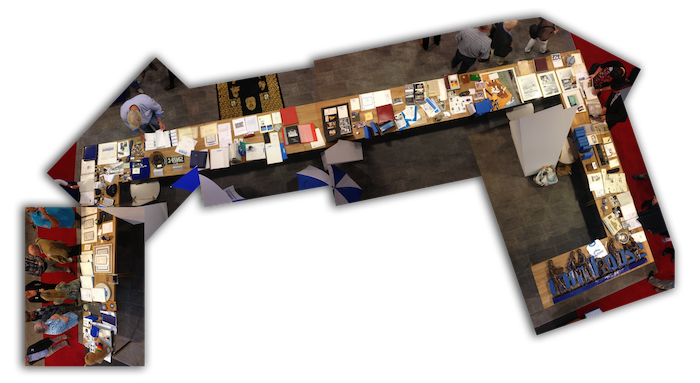


Alles over de reünie is te lezen op de website van Inventive. Hieronder vindt je een overzicht van de meegebrachte memorabilia en een hele kleine impressie van het hotel en de reünie - ik heb veel gekletst en weinig foto's gemaakt.
Als je op de memorabilia klikt, wordt er een 12MB grote foto geladen waarop alles wat beter te zien is. Als de foto dan geladen is, kan je met de meeste browsers er nog eens op klikken en dan wordt de foto vergroot tot de werkelijke grootte. Dan kan je alles nóg beter zien.
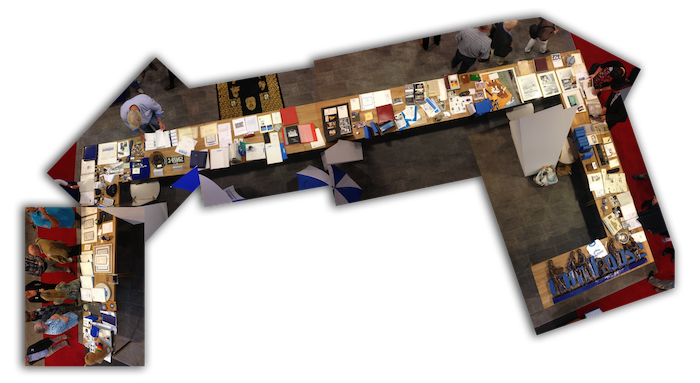


iperf3: a Network Bandwidth Tester
Thu, Apr 21 2011 networking, server, software PermalinkI was investigating my WiFi access points for improvement and while browsing the web for ideas I came across iperf3. Simple and effective, iperf3 is a tool to measure network bandwidth (read more about it ...)
To simplify installation, I created a MacOS X (Intel) installer package for iperf3 so you do not need to compile yourself.
(download iperf3.pkg)
An Universal Binary Installer Package for MacOS X can be found on NCSA Illinois, although that is iperf2.
(download iperf.pkg)
Simple 1-2-3 Network test:
Install iperf3 on a Mac where you start it as a server: open Terminal and enter the following:
iperf3 -s
Then install it on another Mac and run it as a client: open Terminal and enter:
iperf3 -c 192.168.178.131 -t 60 -P 2
where you must replace this IP-address with yours where iperf3 runs as a server on.
Wait a minute (-t 60) and the results are presented as follows:
Connecting to host 192.168.178.131, port 5201
[ 4] local 192.168.178.13 port 65334 connected to 192.168.178.131 port 5201
[ 5] local 192.168.178.13 port 65335 connected to 192.168.178.131 port 5201
[ ID] Interval Transfer Bandwidth
Sent
[ 4] 0.00-60.00 sec 342 MBytes 47.8 Mbits/sec
Received
[ 4] 0.00-60.00 sec 342 MBytes 47.8 Mbits/sec
Sent
[ 5] 0.00-60.00 sec 321 MBytes 44.9 Mbits/sec
Received
[ 5] 0.00-60.00 sec 321 MBytes 44.9 Mbits/sec
Total sent
[SUM] 0.00-60.00 sec 663 MBytes 92.7 Mbits/sec
Total received
[SUM] 0.00-60.00 sec 663 MBytes 92.7 Mbits/sec
iperf Done.
To stop the server, press CTRL-C.
Enter iperf3 --help for all possible options.
This suite is also available on iOS: WiFi Bench.
To simplify installation, I created a MacOS X (Intel) installer package for iperf3 so you do not need to compile yourself.
(download iperf3.pkg)
An Universal Binary Installer Package for MacOS X can be found on NCSA Illinois, although that is iperf2.
(download iperf.pkg)
Simple 1-2-3 Network test:
Install iperf3 on a Mac where you start it as a server: open Terminal and enter the following:
iperf3 -s
Then install it on another Mac and run it as a client: open Terminal and enter:
iperf3 -c 192.168.178.131 -t 60 -P 2
where you must replace this IP-address with yours where iperf3 runs as a server on.
Wait a minute (-t 60) and the results are presented as follows:
Connecting to host 192.168.178.131, port 5201
[ 4] local 192.168.178.13 port 65334 connected to 192.168.178.131 port 5201
[ 5] local 192.168.178.13 port 65335 connected to 192.168.178.131 port 5201
[ ID] Interval Transfer Bandwidth
Sent
[ 4] 0.00-60.00 sec 342 MBytes 47.8 Mbits/sec
Received
[ 4] 0.00-60.00 sec 342 MBytes 47.8 Mbits/sec
Sent
[ 5] 0.00-60.00 sec 321 MBytes 44.9 Mbits/sec
Received
[ 5] 0.00-60.00 sec 321 MBytes 44.9 Mbits/sec
Total sent
[SUM] 0.00-60.00 sec 663 MBytes 92.7 Mbits/sec
Total received
[SUM] 0.00-60.00 sec 663 MBytes 92.7 Mbits/sec
iperf Done.
To stop the server, press CTRL-C.
Enter iperf3 --help for all possible options.
This suite is also available on iOS: WiFi Bench.
Alle getoonde foto's zijn (c) MHE Vos, Nederland.
All shown photo's are (c) MHE Vos, Netherlands.




 Transportation Administration System
Transportation Administration System Snoezelen Pillows for Dementia
Snoezelen Pillows for Dementia Begeleiders voor gehandicapten
Begeleiders voor gehandicapten Laat uw hond het jaarlijkse vuurwerk overwinnen
Laat uw hond het jaarlijkse vuurwerk overwinnen Betuweroute en Kunst
Betuweroute en Kunst Hey Vos! Je eigen naam@vos.net emailadres?
Hey Vos! Je eigen naam@vos.net emailadres? Kunst in huis? Nicole Karrèr maakt echt bijzonder mooie dingen
Kunst in huis? Nicole Karrèr maakt echt bijzonder mooie dingen Kunst in huis? Netty Franssen maakt ook bijzonder mooie dingen
Kunst in huis? Netty Franssen maakt ook bijzonder mooie dingen